Govee LED lights have taken the market by storm, creating a harmonious blend of illumination and technology, and Govee LED lights can be your go-to choice.
Here’s a well-rounded guide on how to set a timer on your them, making it easier for you to navigate through the controls and customize your lighting experience.
Setting Up
Before diving into the timer setting process, let’s have a quick look at setting up your Govee LED lights.
Unboxing and Installation
When you unbox your Govee LED lights, the primary step is to install them properly. Most Govee LED lights come with adhesive backing that makes the installation process a breeze.
- Identify the location where you want to install the lights.
- Clean the surface properly to ensure it is dust-free.
- Peel off the protective layer and stick the lights firmly to the surface.
- Make sure to avoid any bends or folds in the strip to prevent damage.
Connecting to the App
Connecting your Govee LED lights to the Govee Home app enhances your user experience, giving you access to an array of features and customizations.
Download the Govee Home app from the App Store or Google Play Store and follow the in-app instructions to pair your LED lights.
Once paired, you can access features like color selection, brightness control, and, most importantly, timer settings right from your smartphone.
Navigating Through Timer Settings
Understanding the timer settings is crucial for making the most out of your Govee LED lights.
The timer feature allows you to automate the on and off times, saving energy and adding a layer of convenience to your daily routine.
Accessing the Timer Feature
To access the timer feature, open the Govee Home app and select the device you want to set the timer for.
Once the device is selected, look for the “Timer” option in the app interface. This option usually appears as a clock icon, which, when tapped, leads you to the timer settings.
- You can set the turn-on and turn-off times here.
- Make sure to confirm your settings to activate the timer.
- You can also set different timers for different days of the week, enabling more flexibility and customization in your lighting schedule.
Setting Multiple Timers
For those who prefer variations in their lighting schedule, setting multiple timers can be quite useful.
The Govee Home app allows you to set different timers for different times and days, giving you the flexibility to automate your lights as per your lifestyle and preferences.
In the timer settings, you have the option to add more timers, where you can choose the days, set the times, and even select the color and brightness levels for the lights to switch to when they turn on.
This way, your Govee lights can wake you up with a soft, warm glow in the morning and greet you with vibrant colors when you get home.
Troubleshooting Timer Issues
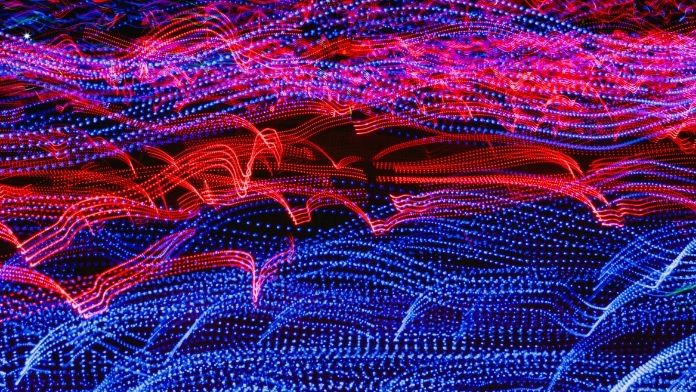
Like any other technology, you may occasionally run into some issues with the timer settings on your Govee LED lights. Here’s how you can troubleshoot them effectively.
Checking App Connectivity
If your timer isn’t working as expected, the first step is to check whether the app is properly connected to the lights.
- Ensure your smartphone and the lights are within range.
- Check if the lights are connected to the app; if not, reconnect them.
- Make sure the app is updated to the latest version to avoid any compatibility issues.
Reviewing Timer Settings
If the app is connected and the timer is still not functioning properly, review the timer settings you have set.
- Make sure the timers are set for the correct days and times.
- Ensure there are no conflicting timers that may be overriding each other.
- If necessary, remove all the timers and set them up again to make sure they are configured correctly.
Maximizing the Potential of Govee LED Lights

Exploring beyond timer settings can help you maximize the potential of your Govee LED lights, letting you create dynamic and versatile lighting environments.
Exploring Scenes and Modes
Govee LED lights offer various scenes and modes, allowing you to create the perfect ambiance for any occasion. From soft, relaxing lights for reading to vibrant, dynamic lights for a party, the possibilities are endless.
- Experiment with different scenes available in the app to find your favorite ones.
- Customize your own scenes by adjusting the colors and brightness to suit your mood and decor.
Leveraging Voice Control
Integrating voice control through platforms like Amazon Alexa or Google Assistant can elevate your Govee LED lights experience, allowing you to control your lights hands-free.
Connect your Govee LED lights to your preferred voice control platform through the app and start enjoying the convenience of turning your lights on/off, changing colors, and adjusting brightness with just a simple voice command.
Optimizing for Efficiency
Delving deeper into the capabilities of Govee LED lights, it’s essential to understand how to optimize these lights for better efficiency and longevity.
Energy Consumption Management
Monitoring and managing the energy consumption of your Govee LED lights is crucial to ensure they serve you well for a long time.
The timer feature plays a vital role in achieving energy efficiency.
- Use the timer to ensure the lights are not left on unnecessarily, especially when no one is around.
- Regularly review and adjust timer settings to match your current routine, optimizing energy usage.
- Consider using the dimmer function during the day and late at night to consume less power while maintaining adequate illumination.
Maintaining Your LED Strips
Proper maintenance is key to prolonging the lifespan of your Govee LED lights.
Regular cleaning and inspection can help in maintaining the performance and aesthetics of the lights.
- Clean the LED strips gently with a soft, dry cloth to remove any dust or debris.
- Inspect the strips regularly for any signs of damage or wear, and address issues promptly to avoid further complications.
- Avoid exposing the strips to excessive heat or moisture to maintain their functionality and appearance.
Creative Usage
Govee LED lights are not just about functionality; they are also about unleashing your creativity and transforming your spaces in imaginative ways.
Decorative Inspirations
With Govee LED lights, the possibilities are limitless when it comes to decorating your space. They can be used to highlight architectural features, create mood lighting, or even as artistic installations.
- Explore different color combinations to create visually striking effects.
- Use the lights to accentuate specific areas or objects in your room, such as paintings or sculptures.
- Experiment with the positioning of the lights to achieve different lighting effects and shadows, enhancing the overall aesthetic of your space.
Festive and Event Lighting
Govee LED lights can be your best companion during festivals and events, helping you create a festive atmosphere with minimal effort.
- Choose colors and patterns that complement the theme of the event or festival.
- Use the timer settings to synchronize the lighting with the event schedule, creating dynamic lighting transitions throughout the event.
- Combine the lights with other decorative elements like balloons and streamers for a more cohesive and festive look.
Integration with Smart Home Ecosystem

One of the compelling features of Govee LED lights is their ability to integrate seamlessly with the existing smart home ecosystem, enhancing the overall user experience.
Connecting with Other Smart Devices
Govee LED lights can be synchronized with other smart devices in your home, creating a cohesive and harmonious smart home environment.
- Integrate the lights with smart plugs or switches to achieve more control and automation in lighting.
- Sync the lights with smart sensors like motion or door sensors, allowing the lights to react dynamically to environmental changes.
Automated Routines and Scenes
Creating automated routines and scenes with Govee LED lights and other smart devices can elevate your smart home experience, making your life more comfortable and convenient.
- Set up automated routines through smart home platforms, allowing the lights to interact with other devices, like turning on/off when the smart door is locked/unlocked.
- Design intricate scenes combining the lights with smart thermostats, speakers, and other devices to create immersive experiences for movie nights or parties.
Advanced Customization and Control
Govee LED lights offer an advanced level of customization and control, enabling users to create a truly personalized lighting environment.
Developing Custom Lighting Scenes
For those who love to tinker, developing custom lighting scenes can be a delightful endeavor. Govee’s app provides the tools to design your unique lighting experience.
- Mix and match colors, brightness, and patterns to create lighting scenes that reflect your personality and mood.
- Save your custom scenes in the app for quick access and even share them with other Govee users.
Utilizing DIY Mode
Govee’s DIY mode takes customization a step further, allowing you to design intricate lighting patterns and transitions, making your lighting truly one of a kind.
- Experiment with different colors, timings, and transitions in DIY mode to create dynamic and unique lighting effects.
- Use the app to fine-tune your creations, ensuring your lighting is in perfect harmony with your preferences and environment.
FAQs
Can I control Govee LED lights without using the app?
Yes, most models come with a physical controller allowing basic functionalities like changing colors and modes.
However, to access advanced features like setting timers and creating custom scenes, using the app is essential.
Can I set a timer for Govee LED lights to gradually increase/decrease brightness?
Yes, they support the feature to gradually change brightness over a set period, allowing you to create a “sunrise” or “sunset” effect, which can be particularly useful as an alarm in the morning or as a bedtime signal in the evening.
Can Govee LED lights be cut or extended to fit my space exactly?
Yes, they are designed to be cut along designated lines to fit your specific needs.
Also, additional strip sections can usually be purchased and added to extend the length if needed. Please refer to the user manual to perform these adjustments correctly and safely.
Are Govee LED lights waterproof? Can they be used outdoors?
Some models are indeed waterproof and suitable for outdoor use. However, it’s crucial to verify the product specifications before purchasing and installing them outdoors to ensure they meet the necessary requirements and standards.
How do I reset my Govee LED lights if they are not responding?
Typically, they can be reset by unplugging them, waiting for a few seconds, and plugging them back in.
If they are still unresponsive, refer to the user manual for model-specific reset instructions or contact Govee’s customer support for assistance.
Can I connect my Govee LED lights to multiple phones at the same time?
Generally, they can only be controlled by one phone at a time. However, you can log in to the Govee Home app from different phones with the same account credentials, allowing multiple users to control them, albeit not simultaneously.
Final Words
Govee LED lights, with their versatile features and user-friendly interface, offer a superior experience.
By mastering the timer settings, troubleshooting effectively, and exploring the array of features available, you can create a personalized and intelligent lighting environment in your space.
Whether you’re a tech aficionado or a home decor enthusiast, navigating through Govee LED lights can be an illuminating journey, adding a touch of brilliance to your everyday life.

